chain created from a single link.
Sample blend file
Fractal
Multidimensional array animated with motion
blur.
A fractal-like image created with multiple array
modifiers applied to a cube.
Sample blend file
A fractal fern image created with 2 array modifiers
and 1 mirror applied to a cube.
Organic
Subsurfed cube array with 1 object offset, 4 cubes
and a high vertex merge setting to give the effect of
skinning.
A double spiral created with two array modifiers and
one subsurf modifier applied to a cube. As above, the
vertex merge threshold is set very high to give the
effect of skinning.
Sample blend file
A tentacle created with an Array modifier followed by a Curve modifier. The segment in the foreground
is the base mesh for the tentacle; the tentacle is capped by t wo specially modeled objects deformed by the
same Curve object as the main part of the tentacle.
Sample blend file
Bevel Modifier
Mode: Object mode
Panel: Properties Window -> Context Button Modifiers
Description
The
Bevel modifier adds the ability to bevel the edges of the mesh it is applied to, allowing control of how
and where the bevel is applied to the mesh.
What is a Bevel ?
Wikipedia definition of
bevel.
Unbeveled square.
Beveled square.
The picture ( Unbeveled square ) shows a square which has unbeveled edges as the angles betw een the
corners of the square are 90° (perpendicular). The picture ( Beveled square) shows a square which has
beveled corners.
Default bevel.
Although the two pictures above show 2D squares, the Blender
Bevelmodifier can work on both 2D and
3D meshes of almost any shape, not just squares and cubes…
The picture (Default bevel) shows a Blender 3D cube whith a bevel applied using just t he
default
Bevel modifier settings.
Options
Bevel modifier panel.
The
Bevel modifier panel is a reasonably uncluttered panel and, for the m ost part, intuitive. That said,
here is a description the settings contained within this panel :
Width
The
Width numeric field controls the width/amount of the bevel applied to th e base mesh. It can range
from 0.0 (no bevel applied) to 1.0 (Blender Units). This value is in fact the “backing up” of the two new
edges relatively to the original (beveled) one, along the two concerned f aces.
Note
When using Metric or Imperial units the
Width value has a unit.
E.g. when 1 Blenderunit is 1m a useful value is between 0cm and
100cm. When it seems that decreasing the
Width has no effect
anymore check if the unit changed to m instead of cm.
Three Cubes with 0.1, 0.3 and 0.5 bevel Widths.
Only Vertices
The
Only Vertices button alters the way in which a bevel is applied to the me sh. When it is active, only
the areas near vertices are beveled, the edges are left unbeveled.
Three cubes with 0.1', 0.3 and 0.5 bevel Widths, with Only Vertices option enabled.
Limit Method
This section of the
Bevel modifier is used to control where and when a bevel is applied to the underlying
mesh. The first row of three buttons (mutually exclusive) cont rols the algorithm used, and might add
some extra options.
None This button will apply the
Bevel modifier to the whole underlying mesh, without any way to
prevent the bevel on some edges/vertices.
Bevel modifier with the Angle limit enabled.
Angle This button will only bevel edges where faces make sharp angles. W hen selected, it displays
the
Angle numeric field, used to set the angle above which an edge will be beve led (it is in fact
the complementary angle, i.e. 180°-(angle between faces)). When the ang le between meeting
faces is
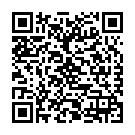
Continue reading on your phone by scaning this QR Code

Tip: The current page has been bookmarked automatically. If you wish to continue reading later, just open the
Dertz Homepage, and click on the 'continue reading' link at the bottom of the page.



