dimensional constructs.
Options
Array modifier.
Fit Type menu.
Fit Type menu
Controls how the length of the array is determined. There are three choic es, activating
respectively the display of the
Curve,Length or Count setting:
Fit Curve – Generates enough copies to fit within the length of the curve object sp ecified
in
Curve.
Fit Length – Generates enough copies to fit within the fixed length given by Length.
Fixed Count – Generates the number of copies specified in Count.
Curve The Curve object to use for
Fit Curve.
Length The length to use for
Fit Length.
Count The number of duplicates to use for
Fixed Count.
Notes
Both
Fit Curve and Fit Length use the local coordinate
system size of the base object, which means that scaling
the base object in
Object mode will not change the number
of copies generated by the
Array modifier. Applying the
scale (Apply Scale) can be useful in this case.
Fit Length uses the local coordinate system length of the
curve, which means that scaling the curve in
Object mode
will not change the number of copies generated by
the
Arraymodifier. Applying the scale (Apply Scale) can
also be useful in this case.
Constant Offset, X, Y, Z
Adds a constant translation component to the duplicate object’s offs et. X, Y and Z constant
components can be specified.
Relative Offset, X, Y, Z
Relative offset example.
Adds a translation equal to the object’s bounding box size along each axis, mul tiplied by a scaling
factor, to the offset. X, Y and Z scaling factors can be specified. See ( Relative offset example).
Object Offset
Object offset example.
Adds a transformation taken from an object (relative to the current object) to the offset. See
( Object offset example ). It is a good practice to use an Empty object centered or near to the initial
object. E.g. by rotating this Empty a circle or helix of objects can be created.
Merge If enabled, vertices in each copy will be merged with vertices in th e next copy that are within the
given
distance.
First Last
If enabled and
Merge is enabled, vertices in the first copy will be merged with verti ces in the last
copy (this is useful for circular objects, see ( First Last merge example)).
Subsurf discontinuity caused by not merging
vertices between first and last copies (
First
Last
off). Subsurf discontinuity eliminated by merging
vertices between first and last copies (
First
Last
on).
First Last merge example.
Distance
Controls the merge distance for
Merge.
Start cap
The mesh object to be used as a start cap. A single copy of this obje ct will be placed at the
“beginning” of the array – in fact, as if it was in position -1, i.e. one “array step” before the first
“regular” array copy. Of course, if
Merge is activated, and the Start cap is near enough of the first
copy, they will be merged.
End cap
The mesh object to be used as an end cap. A single copy of this object will be placed at the “end”
of the array – in fact, as if it was in position n+1, i.e. one “array step” after the last “regular” array
copy. And as
Start cap, it can be merged with the last copy…
Hints
Offset Calculation
The transformation applied from one copy to the next is cal culated as the sum of the three different
components (
Relative, Constant and Object), all of which can be enabled/disabled independently of the
others. This allows, for example, a relative offset of (1, 0, 0) and a constant offset of (0.1, 0, 0), giving an
array of objects neatly spaced along the X axis with a c onstant 0.1BU (Blender Units) between them,
whatever being the original object’s size.
Examples
Mechanical
A bridge made from a tilable mesh.
Note
As the
Curve modifier could not
be after
Array in the modifier
stack (at the time this image was
created), the
Array modifier was
applied (i.e. the
Apply button was
pressed) before the curve was added in the bridge image.
A track.
Sample blend file
A cog created from a single segment.
Sample blend file
A crankshaft.
Sample blend file
A
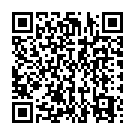
Continue reading on your phone by scaning this QR Code

Tip: The current page has been bookmarked automatically. If you wish to continue reading later, just open the
Dertz Homepage, and click on the 'continue reading' link at the bottom of the page.



