group, and that’s it! Your
nice mountains just shrink to a flat plane near the curve circle.
As in previous example, you can insert a
Vertex Weight Edit modifier before the Displace one, and play
with the
Custom Curve mapping to get a larger/narrower “valley”…
Curve Map variations.
Concave-type mapping curve.
No mapping curve (linear).
Convex-type mapping curve.
Vertices with a computed weight below 0.1 removed from the vertex group.
You can also add a fith Mask modifier, and enable Vertex Weight Edit’sGroup Remove option, with
a
Rem Threshold of 0.1, to see the bottom of your valley disappear.
Using a Texture and the Mapping Curve
Here we are going to create a sort of strange alien wave ( yes, another example with the
Wave modifier…
but it’s a highly visual one, it’s easy to see the vertex group effects on it…).
So as above, add a 100×100 grid. This time, add a vertex group, but without assigning any ver tex to it –
we’ll do this dynamically.
Add a first
Vertex Weight Mix modifier, set the Vertex Group A field with a Default Weight A of 0.0, and
set
Default Weight B to 1.0. Leave the Mix Mode to Replace weights, and select All vertices as Mix Set.
This way, all vertices are affected. As non is in affected vertex group, they all have a default weight
of 0.0 , which is replaced by the second default weight ( 1.0). And all those vertices are also added to the
affected vertex group.
Now, select or create a masking texture – here I chose a defa ult
Magic one. The values of this texture will
control how much of the “second weight” ( 1.0) replaces the “first weight” ( 0.0)… In other words, they are
taken as weight values!
You can then select which texture coordinates and channel to use. Le ave the mapping to the
default
Local option, and play with the various channels…
Texture channel variations.
Using intensity.
Using Red.
Using Saturation.
Don’t forget to add a
Wave modifier, and select your vertex group in it!
You can use the weights created this way directly, but if you want to play with the curve mapping, you
must add the famous
Vertex Weight Edit modifier, and enable its Custom Curve mapping.
By default, it’s a one-to-one linear mapping – in other words, i t does nothing ! Change it to something
like in ( A customized mapping curve ), which maps [0.0, 0.5] to [0.0, 0.25] and [0.5, 1.0] to [0.75, 1.0],
thus producing nearly only weights below 0.25, and above 0.75: this creates great “walls” in the waves…
Custom mapping curve.
A customized mapping curve.
Custom Mapping disabled.
Custom Mapping enabled.
Generate
Array Modifier
Mode: Object mode
Panel: Properties Window -> Context Button Modifiers
Description
Multidimensional array animated with motion blur.
The
Array modifier creates an array of copies of the base object, w ith each copy being offset from the
previous one in a number of possible ways. Vertices in adjac ent copies can be merged based on a merge
distance, allowing smooth subsurf frameworks to be generated.
This modifier can be useful when combined with tilable meshes for quickly developing large scenes. It is
also useful for creating complex repetitive shapes.
Multiple array modifiers may be active for an object a t the same time e.g. to create complex 3
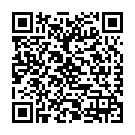
Continue reading on your phone by scaning this QR Code

Tip: The current page has been bookmarked automatically. If you wish to continue reading later, just open the
Dertz Homepage, and click on the 'continue reading' link at the bottom of the page.



