use the target object’s geometry instead of
its center location (if you enable more than one of them, the s hortest computed distance will be used). If
the target object has no geometry (e.g. an empty or camera one), it will silently fall back to the
default
Object Distance behavior.
Vertex This will set each vertex’s weight from its distance to the neares t vertex of the target object.
Edge
This will set each vertex’s weight from its distance to the nearest edge of the target object.
Face
This will set each vertex’s weight from its distance to the nearest face of the target object.
Lowest Dist
Distance mapping to 0.0 weight. It can be above Highest Dist for reversed mapping effects.
Highest Dist
Distance mapping to 1.0 weight. It can be below
Lowest Dist for reversed mapping effects.
Falloff Type
Some predefined mapping functions, see
the Vertex Weight Edit part above.
Examples
Using Distance from a Target Object
As a first example, let’s dynamically control a
Wave modifier with a modified vertex group.
Add a
Grid mesh, with enough vertices (e.g. a 100×100 vertices one), and 10 BU side-length. Switch
to
Edit mode (� Tab), and in the Object Data properties, Vertex Groups panel, add a vertex group.
Assign to it all your mesh’s vertices (with e.g. a 1.0 weight). Go back to
Object mode.
Then, go to the
Modifiers properties, and add a Vertex Weight Proximity modifier. Set the mode to Object
Distance
. Select your vertex group, and the target object you want (here I used the la mp).
You will likely have to adjust the linear mapping of the weig hts produced by the
Vertex Weight
Proximity
modifier. To do so, edit Lowest Dist and Highest Dist so that the first corresponds to the
distance between your target object and the vertices you want to have lowest weight, and similarly with
the second and highest weight…
Now add a
Wave modifier, set it to your liking, and use the same vertex group to control i t.
Animate your target object, making it move over the grid. As you can see, the waves are only visible
around the reference object! Note that you can insert a
Vertex Weight Edit modifier before the Wave one,
and use its
Custom Curve mapping to get larger/narrower “wave influence’s slopes”.
Using Distance from a Target Object’s Geometry
We’re going to illustrate this with a
Displace modifier.
Add a 10×10 BU 100×100 vertices grid, and in
Edit mode, add to it a vertex group containing all of its
vertices, as above. You can even further sub-divide it with a first
Subsurf modifier.
Now add a curve circle, and place it 0.25 BU above the grid. Scale it up a bit (e.g. 4.0).
Back to the grid object, add to it a
Vertex Weight Proximity modifier, in Geometry Distance mode.
Enable
Edge (if you use Vertex only, and your curve has a low U definition, you would get wavy patter ns,
see ( Wavy patterns )).
Wavy patterns.
Distance from edges.
Distance from vertices.
Set the
Lowest Dist to 0.2, and the Highest Dist to 2.0, to map back the computed distances into the
regular weight range.
Add a third
Displace modifier and affect it the texture you like. Now, we want the vertices of the grid
nearest to the curve circle to remain undisplaced. As they wil l get weights near zero, this means that you
have to set the
Midlevel of the displace to 0.0. Make it use our affected vertex
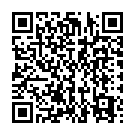
Continue reading on your phone by scaning this QR Code

Tip: The current page has been bookmarked automatically. If you wish to continue reading later, just open the
Dertz Homepage, and click on the 'continue reading' link at the bottom of the page.



