shape instead.
Particle System
Represents a particle system in the stack, so it is inserted when y ou add a particle system to the
object.
Smoke Simulate realistic smoke.
Soft Body
The object is soft, elasticated… Modifier added when you designate a mesh a s Softbody.
Dynamic Paint
Make an object or a particle system paint a material onto anothe r object.
Ocean
Quickly create a realistic, animated ocean.
Modify
UV Project Modifier
Mode: Any mode
Panel: Modifiers (Generate)
Projecting the Blender logo onto Suzanne.
UV Project acts like a slide projector. It emits a UV map from the -Z axis of up to ten objects, and
applies it to the object as the "light" hits it. It can optionall y override the object's
face texture.
Download an example
Options
UV layer Which
UV layer to modify. Defaults to the active rendering layer.
Image
The
image associated with this modifier. Not required; you can just project a U V for use
elsewhere. Override Image , below, defines how the image is used.
Override Image
When true, the
Face Texture of all vertices on the mesh is replaced with the Image. This will
cause the image to repeat, which is usually undesirable.
When false, the modifier is limited to faces with the Image as thei r Face Texture.
Projectors
Up to ten projector objects are supported. Each face will choose the projector that is aligns closest
with its
surface normal.
Projections emit from the -Z axis (i.e. straight down a camera or lamp ).
If the projector is a camera, the projection will adhere to its p erspective/orthographic setting.
Aspect X/Y
Scale X/Y
These allow simple manipulation of the image.
Usage
UV Project is great for making spotlights more diverse, and also for c reating
decals to break up repetition.
The modifier's Image property is not generally used: inste ad, a
Texture mapped to the UV layer that the
modifier targets is added to the object's
Material. This allows you to prevent the image from repeating by
setting Texture > Image Mapping > Extension to Clip .
WeightVGroup Modifiers
Mode: Any mode
Panel: Modifiers (Modifiers properties)
Description
The WeightVGroup modifiers work on a vertex group of the affec ted object, by modifying its weights
and/or which vertices belong to this group.
Those modifiers do implicit clamping of weight values in the standard [0.0, 1.0] range. So all values
below 0.0/above 1.0 will be lost!
There are currently three WeightVGroup modifiers:
Vertex Weight Edit.
Vertex Weight Mix.
Vertex Weight Proximity.
Common Settings
The influence/masking part of WeightVGroup modifiers.
The three WeightVGroup modifiers share a few settings, controlling their influence on the affected vertex
group.
Global Influence
The overall influence of the modifier ( 0.0 will let the vertex group’s weights untouched, 1.0 is
standard influence).
Note that influence only affects weights, adding/removing of vertices t o/from vertex group is not
prevented by setting this value to 0.0!
Vertex Group Mask
An additional vertex group, which weights will be pre-multiplied wit h the global influence value,
for each vertex. If a vertex is not in the masking vertex group, it’s maski ng weight (and hence its
influence) will be null.
Texture An additional texture, which values will be pre-multiplied with the gl obal influence value, for
each vertex. You can choose which channel of the texture to use as values.
This is a standard texture ID control. When set, it reveals other setti ngs:
Texture Coordinates
How the texture is mapped to the mesh… You have four choices:
Local: use local vertices coordinates.
Global: use the vertices coordinates in the global space.
Object: use the vertices coordinates in another object’s space.
UV: use an UV layer’s coordinates.
Use Channel
Which channel to use as weight factor source (intensity, RGB, HSV, alpha – the options are quite
self-explanatory, I guess…).
Object
The object to be used as reference for
Object mapping…
UV Layer
The UV layer to be used for
UV mapping…
Viewing Modified Weights
You will now view the modified weights in
WeightPaint mode. This also implies that you’ll have to
disable the Vertex Weight modifiers if you want
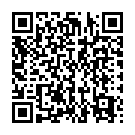
Continue reading on your phone by scaning this QR Code

Tip: The current page has been bookmarked automatically. If you wish to continue reading later, just open the
Dertz Homepage, and click on the 'continue reading' link at the bottom of the page.



