Modifiers
Mode: Any mode
Panel: Modifiers
Modifiers menu
Modifiers are automatic operations that affect an object in a non-destructive way. With modifiers, you can
perform many effects automatically that would be otherwis e tedious to do manually (such as subdivision
surfaces) and without affecting the base topology of your obje ct. Modifiers work by changing how an
object is displayed and rendered, but not the actual objec t geometry. You can add several modifiers to a
single object to form a
Modifier Stack and you can Apply a modifier if you wish to make its changes
permanent.
There are four types of modifiers:
Modify
The
Modify group of modifiers are tools a bit similar to Transform ones, but which do not directly affect
the shape of the object, rather some other data like vertex groups…
UV Project
Project UV coordinates on your mesh.
Vertex Weight
Edit a vertex group of your mesh, in various ways.
Generate
The
Generate group of modifiers are constructive tools that either changes the general appearance of or
automatically adds new geometry to an object.
Array Create an array out of your basic mesh and similar (repeating) shapes .
Bevel
Create a bevel on a selected mesh object.
Boolean
Combine/subtract/intersect your mesh with another one.
Build
Assemble your mesh step by step when animating.
Decimate
Reduce the polygon count of your mesh.
Edge Split
Add sharp edges to your mesh.
Mask
Allows you to hide some parts of your mesh.
Mirror Mirror an object about one of its own axis, so that the resultant mesh is symmetrical, and you
only have to model/edit half, a fourth or a eighth of it.
Multiresolution
Sculpt your mesh at several levels of resolution.
Screw Generate geometry in a helix-pattern from a simple profile. Simi lar to the
Screw tool in the mesh
editing context.
Solidify Give a depth to mesh faces.
Subdivision Surface
Smooth the surface by creating interpolated geometry.
Skin Automatically generated topology
Deform
The
Deform group of modifiers only change the shape of an object, and are av ailable for meshes, and
often texts, curves, surfaces and/or lattices.
Armature
Use bones to deform and animate your object.
Cast Shift the shape of a mesh, surface or lattice to a sphere, cylinder or cu boid.
Curve
Bend your object using a curve as guide.
Displace
Deform your object using a texture.
Hook Add a hook to your vertice(s) (or control point(s)) to manipulate them from the ou tside.
Lattice
Use a Lattice object to deform your object.
Mesh Deform
Allows you to deform your object by modifying the shape of another mesh, used as a “Mesh
Deform Cage” (like when using a lattice).
Shrinkwrap
Allows you to shrink/wrap your object to/around the surface of a target mesh object.
Simple Deform
Applies some advanced deformations to your object.
Smooth
Smooth the geometry of a mesh. Similar to the
Smooth tool in the mesh editing context.
Warp Warp a mesh by specifying two points the mesh stretches between.
Wave
Deform your object to form (animated) waves.
Simulate
The
Simulate group of modifiers activate simulations. In most cases, these modifiers are automatically
added to the modifiers stack whenever a
Particle System or Physics simulation is enabled and their only
role is to define the place in the modifiers stack used as base data by the tool they represent. Generally,
the attributes of these modifiers are accessible in separate p anels.
Cloth
Simulates the properties of a piece of cloth. It is inserted in t he modifier stack when you designate
a mesh as Cloth.
Collision
Simulate a collision between objects.
Explode
Blow up your mesh using a particle system.
Fluid The object is part of a fluid simulation… Modifier added when you designat e a mesh as Fluid.
Particle Instance
Make an object act similar to a particle but using the mesh
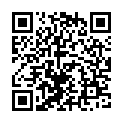
Continue reading on your phone by scaning this QR Code

Tip: The current page has been bookmarked automatically. If you wish to continue reading later, just open the
Dertz Homepage, and click on the 'continue reading' link at the bottom of the page.



