PT Devoids S60v3 OS 9 1 SISX symbian game free download
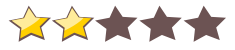
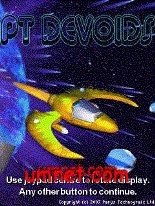 Name - PT Devoids S60v3 OS 9 1 SISX
Name - PT Devoids S60v3 OS 9 1 SISXCategory - shootingfighting
Resolution - multi
Type - Symbian s60v3
Size - 203 KB
Rating - 2/5 from 28 ratings
| Rate this app: | |
| 1455 downloads | |
Description:
Ver v1.00, for Symbian
PT Devoids is a space-based shoot-em-up where you control a spaceship on missions to destroy asteroids and bandit ships.
Control of the ship is the same as in the old-style asteroids and lunar- lander games where your ship has no brakes, in order to slow down you must face the opposite way to your direction of travel and fire your main thrusters. Because this control method may be unfamiliar your initial missions are rated as "easy" but gradually become more challenging as you progress.
Unlike the original asteroids games the asteroids in PT Devoids travel in 3D, when small they are not dangerous but they gradually approach to collision distance. When getting close to collision distance they are shown in yellow and when presenting a danger of collision they are shown in red.
Your primary task is to destroy the bandit ships rather than the asteroids and, in doing so, to investigate any wreckage thus produced for salvage that could enhance your own ship, but beware - the wreckage may contain dangers (red) rather than enhancements (yellow). Installation.
To install PT Devoids you need to run the installation file (PTDevoids.sis) on your PC when your mobile device is connected to the PC via PC Suite.
Simply follow the instructions on your PC and mobile device to install, we recommend that you install to a storage card if possible.
Note that PT Devoids is specifically designed for Symbian S60 3rd Edition devices with displays of 320*240 or 240*320 but will also work at those resolutions on devices with larger displays.
Orientation/Controls
When you run PTDevoids for the very first time the initial screen gives you the option to rotate your display so you may choose to view in any orientation (e.g. landscape or portrait), simply press any joypad button if you wish to rotate the display or any other button once it's as you wish it to be. Note that the orientation you select stays independant of the system orientation when you run PTDevoids.
After orienting the display you can now define the controls.
First of all you need to define the controls for rotating your ship, here you initially press a button for "rotate left". You must repeat the operation to confirm. We recommend using joypad left to rotate left (i.e. left with respect to your chosen display orientation).
You must then chose a button for "rotate right", again you must press the button a second time to confirm. We recommend using joypad right to rotate right (i.e. right with respect to your chosen display orientation).
After choosing the controls for rotating your ship next you need to define a button for "thrust", again press a second time to confirm. We recommend joypad up to thrust (i.e. up with respect to your chosen display orientation).
Next you must define a button for firing your missiles, here we recommend joypad centre or the left menu button or one of your keypad buttons (e.g. "4").
You must also define a button for “pause/minimizeâ€, again press a second time to confirm. Here we recommend the right menu button. Note that on the menu/setup screens pressing this button will immediately minimize PTDevoids, when actually in gameplay pressing it once will pause the game and if you then press it again while paused then PTDevoids will be minimized. Also note that if you return to PTDevoids after it was minimised during gameplay then it will re-start in paused mode. To unpause the game during gameplay simply press any button other than pause/minimize.
Finally you need to define a button for “exit gameâ€, here we recommend the “clear†button, again you must press the button a second time to confirm.
Ver v1.00, for Symbian
PT Devoids is a space-based shoot-em-up where you control a spaceship on missions to destroy asteroids and bandit ships.
Control of the ship is the same as in the old-style asteroids and lunar- lander games where your ship has no brakes, in order to slow down you must face the opposite way to your direction of travel and fire your main thrusters. Because this control method may be unfamiliar your initial missions are rated as "easy" but gradually become more challenging as you progress.
Unlike the original asteroids games the asteroids in PT Devoids travel in 3D, when small they are not dangerous but they gradually approach to collision distance. When getting close to collision distance they are shown in yellow and when presenting a danger of collision they are shown in red.
Your primary task is to destroy the bandit ships rather than the asteroids and, in doing so, to investigate any wreckage thus produced for salvage that could enhance your own ship, but beware - the wreckage may contain dangers (red) rather than enhancements (yellow). Installation.
To install PT Devoids you need to run the installation file (PTDevoids.sis) on your PC when your mobile device is connected to the PC via PC Suite.
Simply follow the instructions on your PC and mobile device to install, we recommend that you install to a storage card if possible.
Note that PT Devoids is specifically designed for Symbian S60 3rd Edition devices with displays of 320*240 or 240*320 but will also work at those resolutions on devices with larger displays.
Orientation/Controls
When you run PTDevoids for the very first time the initial screen gives you the option to rotate your display so you may choose to view in any orientation (e.g. landscape or portrait), simply press any joypad button if you wish to rotate the display or any other button once it's as you wish it to be. Note that the orientation you select stays independant of the system orientation when you run PTDevoids.
After orienting the display you can now define the controls.
First of all you need to define the controls for rotating your ship, here you initially press a button for "rotate left". You must repeat the operation to confirm. We recommend using joypad left to rotate left (i.e. left with respect to your chosen display orientation).
You must then chose a button for "rotate right", again you must press the button a second time to confirm. We recommend using joypad right to rotate right (i.e. right with respect to your chosen display orientation).
After choosing the controls for rotating your ship next you need to define a button for "thrust", again press a second time to confirm. We recommend joypad up to thrust (i.e. up with respect to your chosen display orientation).
Next you must define a button for firing your missiles, here we recommend joypad centre or the left menu button or one of your keypad buttons (e.g. "4").
You must also define a button for “pause/minimizeâ€, again press a second time to confirm. Here we recommend the right menu button. Note that on the menu/setup screens pressing this button will immediately minimize PTDevoids, when actually in gameplay pressing it once will pause the game and if you then press it again while paused then PTDevoids will be minimized. Also note that if you return to PTDevoids after it was minimised during gameplay then it will re-start in paused mode. To unpause the game during gameplay simply press any button other than pause/minimize.
Finally you need to define a button for “exit gameâ€, here we recommend the “clear†button, again you must press the button a second time to confirm.
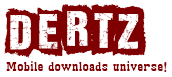
 Choose mobile
Choose mobile Login
Login Signup
Signup







 Download directly on your phone by scanning this QR code
Download directly on your phone by scanning this QR code