Mobile Poker Club Online En 240x320 java game free download
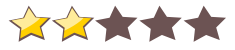
 Name - Mobile Poker Club Online En
Name - Mobile Poker Club Online EnCategory - cardboard
Resolution - 240x320
Type - jar
Size - 257 KB
Rating - 2/5 from 28 ratings
| Rate this app: | |
| 1164 downloads | |
Description:
n95
How to play Texas Hold'em Poker in MOPO Club
1. Game entrance
Use navigation joystick and left/right softkeys for navigation. The first screen you'll see is a login screen. There you should enter your login and password, or use REGISTER button if you are not registered yet. Also on this screen you can restore forgotten password by using menu that can be shown by pressing left softkey.
Please note, that all following screens require Internet connection, so use Connection Help button if you have any troubles with connection.
2. Main menu
After logging-in to the game, you can see the screen with a main menu and brief statistics of your account. To play for play money, please use the button "Play", to play for real money, use button "Real money". You can also easily access your private mail account or send this game to your friend.
3. Game type selection
Now its time to select the game type and stakes for it. You can change the type of game using arrows left/right (limit, pot limit, no limit), and the blinds by arrows up and down. On this screen you can use an additional menu (left soft key) to quickly join the last table you played at ("Play as usual" menu item) or find a specific table by its number or a name of the player who is sitting at it ("find table" menu item).
4. Room and table selection
After selecting a game type and blinds you have to select the room, and the table you want to play at (below the list of tables you can find names of players who are playing at the selected table).
5. Take place
Choose a free place and sit by pressing its number on phone's dial pad, or if your phone supports touch screen, just click on the free place you want to sit on.
6. Buy-in
On buy-in screen you can add money to your account, or if you are playing play-money, you can request more of them. Requesting more play money is absolutely free, but you can't request them if you have enough on your account or if 5 minutes haven't passed since your previous request.
7. Game process
To act at the table, use buttons 1, 2 and 3 of your phone's dial pad, or use navigation joystick, or touch screen. In-turn options are activated the same way, but can be turned off by pressing same button again. After the hand is over, showdown message is displayed on the top of the screen.
8. In-game menu
You can access the ingame menu by pressing right softkey (or touch screen). Using this menu you can leave the table, stand up, go to your message inbox, quickly change the status of auto-blinds option and edit other game settings.
n95
How to play Texas Hold'em Poker in MOPO Club
1. Game entrance
Use navigation joystick and left/right softkeys for navigation. The first screen you'll see is a login screen. There you should enter your login and password, or use REGISTER button if you are not registered yet. Also on this screen you can restore forgotten password by using menu that can be shown by pressing left softkey.
Please note, that all following screens require Internet connection, so use Connection Help button if you have any troubles with connection.
2. Main menu
After logging-in to the game, you can see the screen with a main menu and brief statistics of your account. To play for play money, please use the button "Play", to play for real money, use button "Real money". You can also easily access your private mail account or send this game to your friend.
3. Game type selection
Now its time to select the game type and stakes for it. You can change the type of game using arrows left/right (limit, pot limit, no limit), and the blinds by arrows up and down. On this screen you can use an additional menu (left soft key) to quickly join the last table you played at ("Play as usual" menu item) or find a specific table by its number or a name of the player who is sitting at it ("find table" menu item).
4. Room and table selection
After selecting a game type and blinds you have to select the room, and the table you want to play at (below the list of tables you can find names of players who are playing at the selected table).
5. Take place
Choose a free place and sit by pressing its number on phone's dial pad, or if your phone supports touch screen, just click on the free place you want to sit on.
6. Buy-in
On buy-in screen you can add money to your account, or if you are playing play-money, you can request more of them. Requesting more play money is absolutely free, but you can't request them if you have enough on your account or if 5 minutes haven't passed since your previous request.
7. Game process
To act at the table, use buttons 1, 2 and 3 of your phone's dial pad, or use navigation joystick, or touch screen. In-turn options are activated the same way, but can be turned off by pressing same button again. After the hand is over, showdown message is displayed on the top of the screen.
8. In-game menu
You can access the ingame menu by pressing right softkey (or touch screen). Using this menu you can leave the table, stand up, go to your message inbox, quickly change the status of auto-blinds option and edit other game settings.
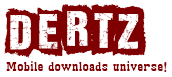
 Choose mobile
Choose mobile Login
Login Signup
Signup




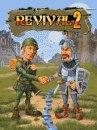


 Download directly on your phone by scanning this QR code
Download directly on your phone by scanning this QR code