Photoshop Tutorial: Plain Pic to Glamour Girl, Retouching Techniques. (part 2 of 3) | Photo Tuts | Tutorial Blog
http://tutorialblog.org/photoshop-tutorial-plain-pic-to-glamour-girl-retouching-techniques-part-2/[7/22/2010 8:11:35 AM]
ARTBUSINESS GRAPHIC DESIGN MISCMS OFFICE NEWSPHOTO TUTS RESOURCESSOCIAL MEDIA WEB DESIGNWRITING
May 8, 2009 by Charles McNally · 1 Comment
Photoshop Tutorial: Plain Pic to Glamour Girl, Retouching
Techniques. (part 2 of 3)
Hello, and welcome back to our three -part photo
retouching tutorial. If you haven’t seen it, you
might want to check out part one, in which we
cover blemish removal and eye/teeth
whitening. For this part of the tutorial, we’re
going to learn how to both blur and sharpen your
subject to create pleasing results.
I know that blurring and sharpening the image
seems somewhat contradictory, but we’re going
to use layer masks to paint these effects onto
the image only where we think they will look
good.By the end of this part of the tutorial, your
model will have smooth skin and nice sharp eyes
and hair.
1. Make a copy of your top layer (top one here was Eyes and Teeth) and
rename the new layer Surface Blur . Click on
Filter > Blur > Surface Blur…
We want make her skin good and blurry, but keep details in her eyes, nose
and mouth. For this picture (at MySpace size, 600x450px) I used the
settings of Radius = 5 and Threshold = 14. You may find that different
levels of radius (blur size) and threshold (detail level) are more pleasing for
this effect for you, but try not to lose too much detail in the face.
2. Your Surface Blur layer will now look pretty funny, so hide it by clicking on
Layer > Layer Mask > Hide
All. It’s gone! Alright, so we want to make just her skin blurry to soften it up, so let’s paint.
3. Select the Brush tool from the toolbar (B). If you haven’t deselected it, your new layer mask should be
automatically selected (there will be a little box around it – see the screenshot.) Make sure your
foreground color is white. Set the brush hardness = 50% and flow = 10%. You will be constantly
adjusting your brush size as you paint so that it has enough room to move around in the areas between
distinguishing features, but don’t make your brush too small – we don’t want little lines all over her face.
SponsorsCategories
Select Category
Social Media
Outsource your social media marketing. Find the
help you need on needly.com
RSS FEEDTWITTER
Get Tutorials Delivered by Email!
Home AboutContact Advertise Link Directory
Advertise Here
Ads by GooglePhotoshopBad Photo RetouchingPhotoshop CS PluginsTutorial PhotoRetouching
Shutterstock® Photos
11 Million Royalty -Free Images. Download any
photo, use forever.
www.Shutterstock.com
Best Silverlight Apps
NRK drives HD viewing Consumption through
Silverlight-based player!
www.microsoft.com/casestudies
Photoshop Jobs
1000s of Jobs for Freshers Submit your
Resume Free. Now!
MonsterIndia.com
Images to HTML Fast
Know Graphics but not HTML ? Turn images
into HTML automatically
www.MediaLab.com
Be a WebDesigner
Learn HTML,
Dreamweaver Join
Arena Animation
Academy today!
www.arena - multimedia.c
Photoshop JobsJobs
1000s of Jobs for
Freshers Submit
your Resume
Free. Now!
MonsterIndia.com
InteractiveSilverlight
Silverlight
improves
scalability of
interactive content
for SNF. View!
www.microsoft.com/case
Images to HTMLFast
Know Graphics
but not HTML?
Photoshop Tutorial: Plain Pic to Glamour Girl, Retouching Techniques. (part 2 of 3) | Photo Tuts | Tutorial Blog
http://tutorialblog.org/photoshop-tutorial-plain-pic-to-glamour-girl-retouching-techniques-part-2/[7/22/2010 8:11:35 AM]
4. Click and drag the brush back and forth on your subject’s face. Large
brush for foreheads, medium brush for nose and chin, small brush for
around the lips, around the eyes, under the eyebrows and on top for detail
as well. Don’t worry too much about staying in the lines – if you
accidentally paint off her skin, you can press X on your keyboard to make
black your foreground color instead of white, and color black back over the
messed up part of the layer mask.
If you’ve done this right, you will be pretty
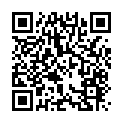
Continue reading on your phone by scaning this QR Code

Tip: The current page has been bookmarked automatically. If you wish to continue reading later, just open the
Dertz Homepage, and click on the 'continue reading' link at the bottom of the page.



