you do not receive prompts to switch devices automatically when you access the email
setup application, or if you decline any of the prompts, you must switch devices manually.
28
To complete this task you must know the PIN for your new BlackBerry® device and,
depending on your wireless service provider, either your new device IMEI, ESN, or MEID. To
find the required device information on your new device, on the Home screen, click the
Options icon. Click Status.
1. On the Home screen or in the Setup folder, click the Email Settings icon.
2. If necessary, log in to the email setup application.
3. On the Email Accounts screen, press the
key.
4. Click Change Device .
5. Type the new device information.
6. Press the
key.
7. Click Save.
29
30
Troubleshooting
I cannot make or receive calls or send and receive
messages
Verify that your BlackBerry® device is connected to the wireless network. If the OFF
indicator appears at the top of the Home screen, click the Manage Connections icon. Select
the check box beside Mobile Network. A wireless network indicator should appear. If you
are not in a wireless coverage area, an X indicator appears instead.
If you cannot make or receive calls, try performing the following actions:
• Verify that your wireless service plan includes phone or voice services.
• If you have traveled to another country and you have not changed your smart-dialing
options, dial the full phone number, including the country code and area code, for your
contact.
If you cannot send and receive messages, try performing the following actions:
• If you added an email account to your device using the setup wizard, verify that you have
received an activation message. If you have not received an activation message, on the
Home screen or in a folder, click Setup. Open the email setup application. Press the
key. Click Service Books . Click Send Service Books .
31
•If you have not received a registration message from the wireless network, on the Home
screen or in a folder, click the Options icon. Click Advanced Options . Click Host
Routing Table . Press the
key. Click Register Now .
• If you switched devices, verify that you switched devices automatically or manually so
that your messages are sent to your new device.
• If the menu item for sending a message does not appear, verify that you have added an
email address or a PIN for your contact.
• Resend the message. Open the message. Press the
key. Click Resend.
• If you use email message filters, verify that the options for email message filters are set
correctly.
The battery is not charging For more information about charging your BlackBerry® device, see the user guide for your
device.
32
Safety information
Carrying your device Your BlackBerry® device might not come with a holster (body-worn carrying solution
equipped with an integrated belt clip). If you wear the device on your body, always put the
device in a holster with an integrated belt clip supplied or approved by Research In Motion.
Carrying solutions, including RIM approved carrying solutions and carrying solutions not
approved by RIM, that do not come equipped with an integrated belt clip should not be
worn or carried on the body. For more information about carrying your device, including
separation distances when wearing your device, see the Safety and Product Information
booklet located on the BlackBerry® User Tools CD that came with your device.
To purchase RIM approved holsters equipped with an integrated belt clip or other
accessories for your device, contact your wireless service provider or visit
www.shopblackberry.com .
Driving and walking safely Give your full attention to driving; driving safely is your first responsibility. You are
responsible for knowing and obeying the laws and regulations regarding the use of wireless
devices in the areas where you drive.33
Research In Motion recommends that you do not use your BlackBerry® device while you
drive. Instead, consider having a passenger in the vehicle use the device for you, or find a
safe location to stop your vehicle before you use the device.
Avoid using your device while walking or engaging in any activity that requires your full
attention. Inattention to vehicular traffic or other pedestrian hazards could result in serious
bodily injury.
For important safety information about driving safety, see the Safety and Product
Information booklet, located on the BlackBerry® User Tools CD.
Specific Absorption Rate data The BlackBerry® device is a radio transmitter and receiver. It is designed and manufactured
not to exceed the emission limits for exposure to radio frequency (RF) energy set by the
Federal Communications Commission (FCC) of the U.S. Government, Industry Canada of
the Canadian Government (IC), and the recommendations of The Council of the European
Union. The exposure standard for wireless devices employs a unit of measurement known
as the Specific Absorption Rate, or SAR.
This BlackBerry device model meets government requirements for exposure to RF energy.
For more information on the
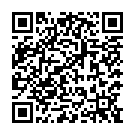
Continue reading on your phone by scaning this QR Code

Tip: The current page has been bookmarked automatically. If you wish to continue reading later, just open the
Dertz Homepage, and click on the 'continue reading' link at the bottom of the page.



