of a wireless coverage area and the SOS wireless coverage indicator
appears, you can only call emergency numbers. Your BlackBerry® device is designed to
allow emergency calls even when your device is locked. Depending on your device model
and the wireless network that your device is connected to, your device is also designed to
allow emergency calls when the SIM card is not inserted. If the connection to the wireless
network is turned off when you initiate an emergency call, your device is designed to connect
to the wireless network automatically.
You can only make emergency calls by typing official emergency access numbers (for
example, 911 or 112).
You should not rely on any wireless device for essential communications, including medical
emergencies. Emergency numbers may vary by location and emergency calls may be
blocked or impeded by network, environmental, or interference issues.
10
Message basics
Send an email message
1. On the Home screen, click the Messages icon.
2. Press the
key.
3. Click Compose Email .
4. In the To field, type an email address.
5. Type a message.
6. Press the
key.
7. Click Send.
Send an SMS text message
You can send an SMS text message to up to ten recipients. 1. On the Home screen, click the Messages icon.
2. Press the
key.
3. Click Compose SMS Text .
4. In the To field, type a contact name or phone number (include the country code and
area code).
11
5. Click Ok.
6. Type a message. 7. Press the
key.
8. Click Send.
SMS text message screen
Message tips
ToDoCompose a message from a message listPress the keyReply to a messagePress the keyReply to allPress the key12
ToDoForward a messagePress the keyMove to the top of a message listPress the keyMove to the bottom of a message listPress the key13
14
Media basicsDepending on your BlackBerry® device, the camera or video camera feature might not be
supported.
Take a picture
1. On the Home screen, click the Camera icon.
2. To zoom in to or out from a subject, slide your finger up or down on the trackpad.
3. To take a picture, click the trackpad.
Camera screen
15
Record a video
To perform this task, you must have a media card inserted in your BlackBerry® device.1. On the Home screen, click the Media icon.
2. Click the Video Camera icon.
3. Click the trackpad.
4. To pause recording, click the trackpad again.
Video camera screen
16
Picture tips
ToDoZoom in to a picturePress the keyZoom out from a picturePress the keyPause a slide showPress the keyResume a slide showPress the key again
Music tips
Do not use your headphones at a high volume. Hearing damage can occur. For more
information, see the Safety and Product Information booklet, located on the BlackBerry®
User Tools CD.
ToDoPause or resume playing a songPress the key on the top of your
BlackBerry® deviceAdjust the volume during a songPress the Volume keys on the right side of
your device17
Video tips
ToDoPause or resume playing a song or videoPress the key on the top of your
BlackBerry® deviceAdjust the volume during a videoPress the Volume keys on the right side of
your device18
Browser basics
Visit a web page Depending on your wireless service provider, multiple browsers might appear on your
BlackBerry® device. For more information about the charges associated with using each
browser, contact your wireless service provider.
1. On the Home screen, click the Browser icon.
2. Perform one of the following actions: • If a web address field appears on the screen, type a web address.
• If a web address field does not appear on the screen, press the
key. Click
Go To . Type a web address.
3. Press the Enter key.
Browser tips
ToDoGo to a specific web pagePress the keyInsert a period (.) in the web address fieldPress the key19
ToDoInsert a slash mark (/) in the web address
fieldPress the Shift key and the
key
Add a bookmarkPress the keyOpen your bookmark listPress the keyStop loading a web pagePress the key20
Wi-Fi connection basics
Connect to a Wi-Fi network
1. On the Home screen, click the Manage Connections icon.
2. Click Set Up Wi-Fi Network .
3. Perform one of the following actions: • Click Scan for Networks . Click a network.
• Click Manually Add Network . Type the network name. Click Add.
• If you are using a wireless access point or router that is enabled with Wi-Fi
Protected Setup™, click Push Button Setup.
4. Complete the instructions on the screen. 5. When you are prompted to save a profile for
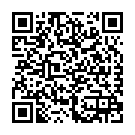
Continue reading on your phone by scaning this QR Code

Tip: The current page has been bookmarked automatically. If you wish to continue reading later, just open the
Dertz Homepage, and click on the 'continue reading' link at the bottom of the page.



