for example to enter passwords.
GameLogic python API.
Message sensor
Message sensor
Messages can be used to send either text or property values . TheMessage sensor sends a positive pulse
once a message is sent anywhere in the engine. It can filter to only send a pulse upon a message with a
specific subject.
GameLogic python API.
Mouse sensor
Mouse sensor
Mouse sensor input type
The Mouse sensor is for detecting mouse input. The controller consist only of a list of types of mouse
events. These are:
Left button.
Middle button.
Right button
Wheel Up, the scroll wheel of the mouse.
Wheel Down, the scroll wheel of the mouse.
Movement, any movement with the mouse.
Mouse over, detects if the mouse is over the object.
Mouse over any, detects if the mouse is over any object.
There is no logic brick for specific mouse movement and reacti ons (such as first person camera), these
have to be coded in python.
GameLogic python API.
Near sensor
Near sensor
A Near sensor detects objects that are within a specific distance of themselves. It can filter objects with
properties, like the Collisionsensor.
The Property field can be used to limit the sensor to look for only the objects with t his property.
Distance is the number of blender units it will detect objects within.
Reset is the distance the object needs to be to reset the sensor (send a negative pulse).
GameLogic python API.
Property sensor
Property sensor
Property sensor operation type
The Property sensor detect changes in the objects properties. This sensor has four modes:
Equal triggers a positive pulse when the property value matches the value in the sensor. The Prop field is
for the name of the property, andValue is for the value it has to match to send a positive pulse.
Not Equal triggers a positive pulse when the property value differs from the value in the sensor. The same
fields as Equal, but Value represents the value the property has to differ from in order to se t off a pulse.
Interval triggers a positive pulse when the value of the property is between the Min and Max values of the
sensor. For “more than”, enter the property name in the Max field and the lowest number for triggering in
the Min field. For “less than”, enter the property name in the Min field and the maximum value in
the Max field. Names of other properties can also be entered to compare p roperties.
Changed sends a positive pulse as soon as the property value changes.
GameLogic python API.
Radar sensor
Radar sensor
Radar sensor axis menu
A Radar sensor works much like a Near sensor, but only within an angle from an axis, forming an
invisible cone with the top in the objects’ center and base at a distance on an axis.
The Property field can be used to limit the sensor to look for only the objects with t his property.
The Axis menu, determines the direction of the radar cone. The ± signs is whether it is on the axis
direction (+), or the opposite (-).
Angle determines the width of the cone.
Distance determines the length of the cone.
This sensor is useful for giving bots sight only in front of them, for example. Note that it does see through
other objects.
GameLogic python API.
Random sensor
Random sensor
The Random sensor generates random pulses. It has a Seed field to enter the initial seed. 0 is not random,
for testing and debugging purposes.
GameLogic python API.
Ray sensor
Ray sensor (toggle collision on Property)
Ray sensor (toggle collision on Material)
Ray sensor axis menu
The Ray sensor shoots a ray in the direction of an axis and sends a positive pulse once it hits something. It
can be filtered
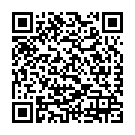
Continue reading on your phone by scaning this QR Code

Tip: The current page has been bookmarked automatically. If you wish to continue reading later, just open the
Dertz Homepage, and click on the 'continue reading' link at the bottom of the page.



