Blender Game Engine Overview
Blender has its own built in Game Engine that allows you to create interactive 3D applications. The
Blender Game Engine (BGE) is a powerful high-level program ming tool. Its main focus is Game
Development, but can be used to create any interactive 3d software for other things, such as interactive 3d
architectural tours or educational physics research.
Using the Game Engine
The core of the BGE’s structure are Logic Bricks. The goal of Logic Bricks is to offer an easy to use
visual interface for designing interactive applications without any programming language knowledge.
There are three types of Logic Bricks: Sensors, Controllers and Actuators. Each one is better detailed
here:
Sensors
Controllers
Actuators
If you prefer to write games using Python, the game engine also has its own Python API, separate from
the rest of Blender, which you can use to write scripts to control your game. This is done by creating
a Python Controller and linking it to a python script.
The Logic Editor
Game Logic
Game Logic is what causes anything to happen in the game. It is designed to provide a powerful tool to
set up the logic through a graphical interface. The blocks (or “bricks”) represents preprogrammed
functions which can be tweaked and combined to create the game/ap plication. The system is broken up in
three parts: sensors,controllers and actuators. Sensors sense when things happens, such as a collision, a
key press, mouse movement. Sensors are linked to controllers, which compare them and activate
actuators.
When loading the Logic panel (context) for the first time, either by pressingCtrl→ or selecting Game
Logic from the layout selection menu.
The Logic Panel.
To give you a better understanding of the Logic Panel, some of t he menus have been expanded and
numbered in the image below. We will look at each section individuall y as numbered in the image below.
The different parts of the Logic Panel.
Properties
Properties are like variables in other programming languages. They are used to save and access data
associated with an object. The following types are available:
Timer - Starts at a defined number and counts up.
String - Holds text.
Float - Holds decimal numbers between -10000.000 and 10000.000.
Integer - Holds integer numbers between -10000 and 10000.
Bool - Is either True or False.
For a more in-depth look, see Properties.
Associated Object(s)
Logic for several objects.
Logic in the Blender game engine is attached to Objects. Objects are listed by their name and appear in
the logic window when they are selected. You can select a singl e object as in the picture above, or you
can select multiple objects as in the picture to the right. The toggle options Sel, Act, Link will show
selected objects, active object and linked logic sequentially. An object’s logic is only visible when the
object(s) associated with that logic are selected.
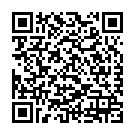
Continue reading on your phone by scaning this QR Code

Tip: The current page has been bookmarked automatically. If you wish to continue reading later, just open the
Dertz Homepage, and click on the 'continue reading' link at the bottom of the page.



