symwiki symbian app free download
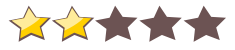
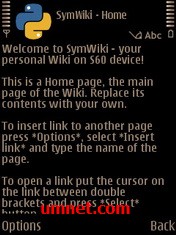 Name - symwiki
Name - symwikiCategory - misc.
Resolution - multi
Type - Symbian s60v3
Size - 13 KB
Rating - 2/5 from 70 ratings
| Rate this app: | |
| 809 downloads | |
Description:
Ver v1.0, for symbian os s60
SymWiki is a personal Wiki application for Symbian S60 devices. It supports a subset of emacs-wiki syntax.
It is written in Python for S60, so it runs on every platform where Pys60 runs.
Download & Installation
Requirements: First you must install Pys60 and appuifw2 to your device.
About
Welcome to SymWiki - your personal Wiki on S60 device!
Usage
Start application using main menu or Python shell. You will see the Home page, the main page of your Wiki. Replace its contents with your own.
To insert link to another page select Options/Insert link and type the name of the page.
To open a link put the cursor on the link between double brackets and press Select (action) button. The current page will be saved automatically and you will get a new page with the name indicated in the link. The page will be created automatically.
Note: When pressing the select button, ensure that you are not still in the T9 section of the word. Doing so in a Text element causes Python to crash. This is a problem with the Python T9 implementation.
Press Back button to go to the previous page.
Press Call + Right Softkey to open Home page.
Select Options/All pages to see a list of all your pages. Start typing to find quickly necessary page and press Ok to open selected page.
The Wiki pages are saved to E:\Wiki directory (created automatically at the first start).
Ver v1.0, for symbian os s60
SymWiki is a personal Wiki application for Symbian S60 devices. It supports a subset of emacs-wiki syntax.
It is written in Python for S60, so it runs on every platform where Pys60 runs.
Download & Installation
Requirements: First you must install Pys60 and appuifw2 to your device.
About
Welcome to SymWiki - your personal Wiki on S60 device!
Usage
Start application using main menu or Python shell. You will see the Home page, the main page of your Wiki. Replace its contents with your own.
To insert link to another page select Options/Insert link and type the name of the page.
To open a link put the cursor on the link between double brackets and press Select (action) button. The current page will be saved automatically and you will get a new page with the name indicated in the link. The page will be created automatically.
Note: When pressing the select button, ensure that you are not still in the T9 section of the word. Doing so in a Text element causes Python to crash. This is a problem with the Python T9 implementation.
Press Back button to go to the previous page.
Press Call + Right Softkey to open Home page.
Select Options/All pages to see a list of all your pages. Start typing to find quickly necessary page and press Ok to open selected page.
The Wiki pages are saved to E:\Wiki directory (created automatically at the first start).
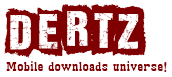
 Choose mobile
Choose mobile Login
Login Signup
Signup







 Download directly on your phone by scanning this QR code
Download directly on your phone by scanning this QR code