dSAFE java app free download
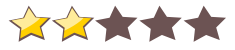
 Name - dSAFE
Name - dSAFECategory - security
Resolution - multi
Type - jar
Size - 107 KB
Rating - 2/5 from 77 ratings
| Rate this app: | |
| 1231 downloads | |
Description:
Ver v. 0.1.53, for J2ME
This is a tool specifically designed to provide a safe and reliable way to store sensitive information on mobile phones.
If your device supports Bluetooth you be able to perform backup of your data into a personal computer.
Now is possible to remember passwords (without need to annotate them on paper), credit card numbers and all sorts of information necessary for day-to-day and you never are within reach when so requested.
*** IMPORTANT ***
This free version has some limitations, like:
- Max. of 50 data records;
- No backup/restore support;
- No password generation.
To registry or obtain more information access http://www.mixar.inf.br/english.
SETUP
1- During the first execution (after install), the application will create a database and insert few usefull records automatically;
2- After this will request you to map the keyboard keys. Press the keys according to the requested and;
3- Inform a initial password to be used to cipher your data.
This password should be a strong password and you will be requested to access the system next time.
*** OPERATION GUIDE ***
To use this application you need:
1- Configure all categories (groups), such as Banks, Cards (credit and debit), passwords, IDs, etc;
2- Configure all forms to be used;
3- Define all fields for each form stored (these fields will be used to store you data) and finally;
4- Insert all data that you wish to protect and store in your mobile phone.
The navigation process is formed by:
- A screen list, where you can visualize all stored records under a specific category x form;
- Edit/Visualize screen;
- Insert screen (to add a new record);
- Deletion screen, where you can confirm and delete the record;
- It's necessary select (mark) a record to edit/visualize or delete the information.
Mark a record and choice the operation in the menu
Ver v. 0.1.53, for J2ME
This is a tool specifically designed to provide a safe and reliable way to store sensitive information on mobile phones.
If your device supports Bluetooth you be able to perform backup of your data into a personal computer.
Now is possible to remember passwords (without need to annotate them on paper), credit card numbers and all sorts of information necessary for day-to-day and you never are within reach when so requested.
*** IMPORTANT ***
This free version has some limitations, like:
- Max. of 50 data records;
- No backup/restore support;
- No password generation.
To registry or obtain more information access http://www.mixar.inf.br/english.
SETUP
1- During the first execution (after install), the application will create a database and insert few usefull records automatically;
2- After this will request you to map the keyboard keys. Press the keys according to the requested and;
3- Inform a initial password to be used to cipher your data.
This password should be a strong password and you will be requested to access the system next time.
*** OPERATION GUIDE ***
To use this application you need:
1- Configure all categories (groups), such as Banks, Cards (credit and debit), passwords, IDs, etc;
2- Configure all forms to be used;
3- Define all fields for each form stored (these fields will be used to store you data) and finally;
4- Insert all data that you wish to protect and store in your mobile phone.
The navigation process is formed by:
- A screen list, where you can visualize all stored records under a specific category x form;
- Edit/Visualize screen;
- Insert screen (to add a new record);
- Deletion screen, where you can confirm and delete the record;
- It's necessary select (mark) a record to edit/visualize or delete the information.
Mark a record and choice the operation in the menu
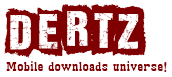
 Choose mobile
Choose mobile Login
Login Signup
Signup





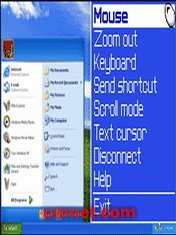

 Download directly on your phone by scanning this QR code
Download directly on your phone by scanning this QR code