Telekonnectors Quietalk symbian app free download
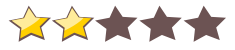
 Name - Telekonnectors Quietalk
Name - Telekonnectors QuietalkCategory - mobileoffice
Resolution - multi
Type - Symbian s60v3
Size - 263 KB
Rating - 2/5 from 70 ratings
| Rate this app: | |
| 988 downloads | |
Description:
Ver 1.2, for S60v5 S^3 SymbianOS9.4
When you are in a meeting or a concert where you cannot talk, type in your message and Quietalk speaks it for you: Your caller hears what you have typed in. If you have a pre-recorded message, click on it to play it during your call. Or click on a template to play that. Choose from multiple voices. You can configure the application to suit your needs using its simplified user interface. Quietalk is also useful for those who have a difficulty in speaking.Whats new in Version 1.2:- Typetalk can now translate the text message to the speech language of your choice.- More info installing international speech packages for your device visit- LinkUsing Quietalk during call:- During a call click the Quietalk symbol on top of the user interface to launch the application.- Once the application is launched, click the Hide option to go back to your call.- You have the option to a play predefined audio or you can use TypeTalk to reply to your call using text you type in.Recording audio message:- Click the 'Record' button to record your message.- Save it by providing a file name.- This file will now be listed on your home screen.Using Typetalk:- Open TypeTalk.- Type the text and click on 'Add to List' to add the message to the recent history.- During a call, open Quietalk and go to TypeTalk.- Now you can directly type the message click 'Say' to play the message into the call.- Or you can double click on the recent item and click on 'Say' to playSpeech Settings:- In Typetalk you can use different speech packages installed in your phone for playback during call.- Go to TypeTalk, Click 'More' button and choose 'Speech Settings' .- Browse through the language and voices. Click 'Play Voice' to play a demo of the voice.- To save your seeting , Click 'Save'. You can also change Speech setting during a call.Welcome message:- You can create a welcome message that would be played as soon as the call is answered.- Select a saved file from your home screen and click 'Toggle welcome message' to set it as your welcome message.- During a call click on the Quietalk icon to play the welcome message.- Use the same option to remove a welcome message that was set previously.Configuring storage location:- Click 'Settings' to provide the location for storing your files.
Ver 1.2, for S60v5 S^3 SymbianOS9.4
When you are in a meeting or a concert where you cannot talk, type in your message and Quietalk speaks it for you: Your caller hears what you have typed in. If you have a pre-recorded message, click on it to play it during your call. Or click on a template to play that. Choose from multiple voices. You can configure the application to suit your needs using its simplified user interface. Quietalk is also useful for those who have a difficulty in speaking.Whats new in Version 1.2:- Typetalk can now translate the text message to the speech language of your choice.- More info installing international speech packages for your device visit- LinkUsing Quietalk during call:- During a call click the Quietalk symbol on top of the user interface to launch the application.- Once the application is launched, click the Hide option to go back to your call.- You have the option to a play predefined audio or you can use TypeTalk to reply to your call using text you type in.Recording audio message:- Click the 'Record' button to record your message.- Save it by providing a file name.- This file will now be listed on your home screen.Using Typetalk:- Open TypeTalk.- Type the text and click on 'Add to List' to add the message to the recent history.- During a call, open Quietalk and go to TypeTalk.- Now you can directly type the message click 'Say' to play the message into the call.- Or you can double click on the recent item and click on 'Say' to playSpeech Settings:- In Typetalk you can use different speech packages installed in your phone for playback during call.- Go to TypeTalk, Click 'More' button and choose 'Speech Settings' .- Browse through the language and voices. Click 'Play Voice' to play a demo of the voice.- To save your seeting , Click 'Save'. You can also change Speech setting during a call.Welcome message:- You can create a welcome message that would be played as soon as the call is answered.- Select a saved file from your home screen and click 'Toggle welcome message' to set it as your welcome message.- During a call click on the Quietalk icon to play the welcome message.- Use the same option to remove a welcome message that was set previously.Configuring storage location:- Click 'Settings' to provide the location for storing your files.
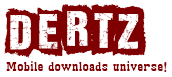
 Choose mobile
Choose mobile Login
Login Signup
Signup







 Download directly on your phone by scanning this QR code
Download directly on your phone by scanning this QR code