Smart Inventory App android apk free download
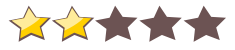
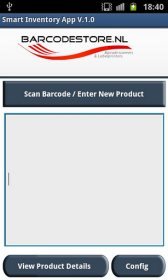 Name - Smart Inventory App
Name - Smart Inventory AppCategory - business
Resolution - multi
Type - Android 1.5 Cupcake
Size - 581 KB
Rating - 2/5 from 73 ratings
| Rate this app: | |
| 3659 downloads | |
Description:
Ver 1.1, for Android OS 1.5 and up
Manage inventory with barcodes. Store barcode, name, quantity, location, image.
This free barcodestore.nl application will be helpful to scan barcode and inventory management. Scan inventory with the built in barcode scanner or external bluetooth barcode scanner device like the Motorola CS3070, add name, location (GPS or manually) quantity and image. Store (backup) inventory files as XML or CSV.
For reading 1/2 barcodes you've to install the Zxing Team barcode scanner (Available @ Android Market). For external barcode device you can use the Motorola CS307 bluetooth scanner.
1. scan a barcode
2. press view product details
3. fill all fields, take a picture
4. press product (Save product)
9 return to scan barcode screen (back to main screen)
5. press config
6. Choose as export file CSV (or XML)
7. Write down file name
8. press save (Backup)
10. view csv (or XML) file in the directory barcode (sd card)
If you want to connect to an external bluetooth barcode device: Use the Android bluetooth setup. If paired correctly the barcode data will shown there where the cursor is blinking.
Ver 1.1, for Android OS 1.5 and up
Manage inventory with barcodes. Store barcode, name, quantity, location, image.
This free barcodestore.nl application will be helpful to scan barcode and inventory management. Scan inventory with the built in barcode scanner or external bluetooth barcode scanner device like the Motorola CS3070, add name, location (GPS or manually) quantity and image. Store (backup) inventory files as XML or CSV.
For reading 1/2 barcodes you've to install the Zxing Team barcode scanner (Available @ Android Market). For external barcode device you can use the Motorola CS307 bluetooth scanner.
1. scan a barcode
2. press view product details
3. fill all fields, take a picture
4. press product (Save product)
9 return to scan barcode screen (back to main screen)
5. press config
6. Choose as export file CSV (or XML)
7. Write down file name
8. press save (Backup)
10. view csv (or XML) file in the directory barcode (sd card)
If you want to connect to an external bluetooth barcode device: Use the Android bluetooth setup. If paired correctly the barcode data will shown there where the cursor is blinking.
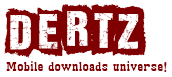
 Choose mobile
Choose mobile Login
Login Signup
Signup







 Download directly on your phone by scanning this QR code
Download directly on your phone by scanning this QR code