RCX for TiVo free android apk free download
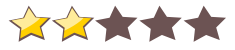
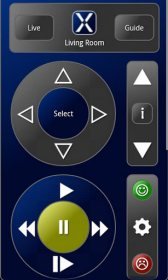 Name - RCX for TiVo free
Name - RCX for TiVo freeCategory - media
Resolution - multi
Type - Android 1.6 Donut
Size - 389 KB
Rating - 2/5 from 70 ratings
| Rate this app: | |
| 3083 downloads | |
Description:
Ver 1.0.4, for Android OS 1.6 and up
Tired after a long day at work and want to relax on the couch while watching your favorite shows but can't find your TiVo? remote? Grab your phone, you've got it with you anyway. Problem solved!
Product Features
- Control your TiVo Series3? (or greater) with your Android phone or tablet!
- Search for your favorite shows using the built in keyboard
- Simple design, easy to use
Suggestions and feedback are always welcome!
Quick Start
1) Connect to Wi-Fi
The device running RCX must be connected to the same network as the TiVo?. Typically this means the device must be connected to your home Wi-Fi network.
2) Enable "Network Remote Control"
Enable the "Network Remote Control" setting on the TiVo. Do this by navigating the TiVo menu to "Settings & Messages\Settings\Remote, Cable Card & Devices\Network Remote Control".
3) Add the TiVo network IP address to RCX
Your TiVo network address must be added to RCX. To find the TiVo network IP address navigate the TiVo menu to "Settings & Messages\Settings\Network & Phone". The TiVo network IP address should be displayed. Tap the "gear" icon in RCX, choose "Add TiVo" and enter the information requested. Alternatively you can choose "TiVo DVRs" and use the experimental "Scan" button.
Notes
- The RCX on-screen keyboard appears when the device is rotated to landscape mode. If the rotation is locked you won't see it.
- The keyboard only works in the standard TiVo menus (search screens). It may not work in other menus (YouTube? searches for example).
- The TiVo web site accessed from the RCX menu can be changed in the options. This is particularly useful if you live outside the US.
TiVo? is a registered trademark of Tivo Inc.
YouTube? is a registered trademark of Google Inc.
Ver 1.0.4, for Android OS 1.6 and up
Tired after a long day at work and want to relax on the couch while watching your favorite shows but can't find your TiVo? remote? Grab your phone, you've got it with you anyway. Problem solved!
Product Features
- Control your TiVo Series3? (or greater) with your Android phone or tablet!
- Search for your favorite shows using the built in keyboard
- Simple design, easy to use
Suggestions and feedback are always welcome!
Quick Start
1) Connect to Wi-Fi
The device running RCX must be connected to the same network as the TiVo?. Typically this means the device must be connected to your home Wi-Fi network.
2) Enable "Network Remote Control"
Enable the "Network Remote Control" setting on the TiVo. Do this by navigating the TiVo menu to "Settings & Messages\Settings\Remote, Cable Card & Devices\Network Remote Control".
3) Add the TiVo network IP address to RCX
Your TiVo network address must be added to RCX. To find the TiVo network IP address navigate the TiVo menu to "Settings & Messages\Settings\Network & Phone". The TiVo network IP address should be displayed. Tap the "gear" icon in RCX, choose "Add TiVo" and enter the information requested. Alternatively you can choose "TiVo DVRs" and use the experimental "Scan" button.
Notes
- The RCX on-screen keyboard appears when the device is rotated to landscape mode. If the rotation is locked you won't see it.
- The keyboard only works in the standard TiVo menus (search screens). It may not work in other menus (YouTube? searches for example).
- The TiVo web site accessed from the RCX menu can be changed in the options. This is particularly useful if you live outside the US.
TiVo? is a registered trademark of Tivo Inc.
YouTube? is a registered trademark of Google Inc.
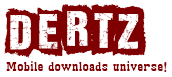
 Choose mobile
Choose mobile Login
Login Signup
Signup







 Download directly on your phone by scanning this QR code
Download directly on your phone by scanning this QR code