Picasa Fhoto Browser java app free download
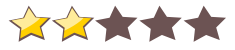
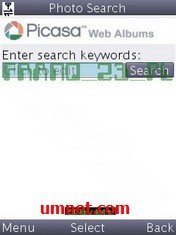 Name - Picasa Fhoto Browser
Name - Picasa Fhoto BrowserCategory - systemtools
Resolution - multi
Type - jar
Size - 93 KB
Rating - 2/5 from 70 ratings
| Rate this app: | |
| 2348 downloads | |
Description:
Ver v1.1.5, for J2ME
The Moblica Picasa photo browser enables you to view multiple public and private Picasa Web Albums and search for photos from your Internet enabled mobile device.
New Features!
- View your private albums. Chose Login option to sign in your Google account and view your private albums
- Search photos by keywords. Chose Photo Search from the main menu to run keyword search on Picasa and view photos.
- Public Albums. Chose Public Albums from the main menu to view Picasa public albums.
Note: this Picasa photo browser is also available on our Snaptu application.
After installing and running the application, the Moblica logo should appear with a "connecting" status, which should change after a short while to "Logging in".
If that does not happen, please check your APN settings to ensure you have and APN which allows you to access the Internet from your device configured. In some phones, additional settings may be required in regards to Java applications. If you are experiencing problems, please contact us at [email protected].
Ver v1.1.5, for J2ME
The Moblica Picasa photo browser enables you to view multiple public and private Picasa Web Albums and search for photos from your Internet enabled mobile device.
New Features!
- View your private albums. Chose Login option to sign in your Google account and view your private albums
- Search photos by keywords. Chose Photo Search from the main menu to run keyword search on Picasa and view photos.
- Public Albums. Chose Public Albums from the main menu to view Picasa public albums.
Note: this Picasa photo browser is also available on our Snaptu application.
After installing and running the application, the Moblica logo should appear with a "connecting" status, which should change after a short while to "Logging in".
If that does not happen, please check your APN settings to ensure you have and APN which allows you to access the Internet from your device configured. In some phones, additional settings may be required in regards to Java applications. If you are experiencing problems, please contact us at [email protected].
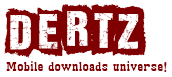
 Choose mobile
Choose mobile Login
Login Signup
Signup







 Download directly on your phone by scanning this QR code
Download directly on your phone by scanning this QR code