PhotoVault - Hide Pictures android apk free download
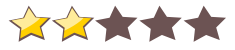
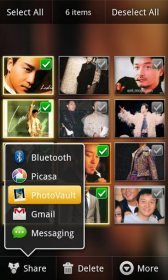 Name - PhotoVault - Hide Pictures
Name - PhotoVault - Hide PicturesCategory - business
Resolution - multi
Type - Android 1.6 Donut
Size - 589 KB
Rating - 2/5 from 70 ratings
| Rate this app: | |
| 23561 downloads | |
Description:
Ver 1.0.30, for Android OS 1.6 and up
PhotoVault Pro is coming up!
Buy "PhotoVault Pro Key" for the pro version!
Try "Privacy Gallery 3D" if you want a better user experience.
Do you have private pictures/videos that you don't want your friends or coworkers to see? PhotoVault will help you keep them in your privacy space.
Just open your gallery, select the pictures or videos you want to hide and then select share & pick PhotoVault to hide the media. Open PhotoVault and enter your password to see you hidden pictures.
Use PhotoVault to hide pictures and videos. It is very simple to use!
KW: Vault, Vaulty, PhotoVault+, Hide Pictures, Hide Videos, Privacy Protector, Photo Vault, VideoVault, Photo Safe,Vaulty, Vaulty free, Gallery Lock Lite, Privacy Gallery, Vault, File Cover, HideNSeek, Stealth Gallery, Kii Vault
Where to opt-out push ads?
http://www.appenda.com/optout.php
http://opt.leadbolt.com/
http://www.airpush.com/imei/
Here is a simple how-to guide:
Forget passcode
1. Uninstall PhotoVault;
2. Install PhotoVault again;
3. All protected medias will not be lost;
Add Media to PhotoVault
1. Open the image and video gallery on your phone;
2. Select one or more pictures or movies;
3. Open the “Share†menu;
4. Select “PhotoVaultâ€;
5. Wait for the media to be moved (it make take a while if you have moving a lot of files or large movies);
6. DO NOT DELETE YOUR OWN PICTURES OR VIDEOS! If they are still in your gallery then they were not moved to the PhotoVault. PhotoVault will remove them from your gallery once they are completely transfered to the PhotoVault;
Remove Images/Videos From PhotoVault
1. Open PhotoVault;
2. Press and Hold on the image/video you would like to return to the gallery;
3. Tap any other images/videos you would like to unvault to turn the text color highlighted;
4. Press the “Unvault†button;
Set up a password & unlock pattern
1. Open PhotoVault;
2. Press the menu button;
3. Tap “Lock Optionsâ€;
4. Type unlock code or unlock pattern;
5. Choose unlock mode in “Set Unlock Mode“;
6. Now PhotoVault will ask you for your password or pattern when you open it;
Change Password & unlock pattern
1. Open PhotoVault;
2. Press the menu button;
3. Tap “Lock Optionsâ€;
5. Type new unlock code or unlock pattern;
6. Choose unlock mode in “Set Unlock Mode“;
7. Now PhotoVault will require your new password or pattern when you open it;
Remove Password & unlock pattern
1. Open PhotoVault;
2. Press the menu button;
3. Tap “Remove Lockâ€;
5. Press the “OK†button in confirm dialog;
6. Now PhotoVault will NOT ask you for a password or pattern when you open it;
Forget Password & unlock pattern
1. Uninstall “PhotoVault†and install it again;
2. All protected medias would not be lost;
Ver 1.0.30, for Android OS 1.6 and up
PhotoVault Pro is coming up!
Buy "PhotoVault Pro Key" for the pro version!
Try "Privacy Gallery 3D" if you want a better user experience.
Do you have private pictures/videos that you don't want your friends or coworkers to see? PhotoVault will help you keep them in your privacy space.
Just open your gallery, select the pictures or videos you want to hide and then select share & pick PhotoVault to hide the media. Open PhotoVault and enter your password to see you hidden pictures.
Use PhotoVault to hide pictures and videos. It is very simple to use!
KW: Vault, Vaulty, PhotoVault+, Hide Pictures, Hide Videos, Privacy Protector, Photo Vault, VideoVault, Photo Safe,Vaulty, Vaulty free, Gallery Lock Lite, Privacy Gallery, Vault, File Cover, HideNSeek, Stealth Gallery, Kii Vault
Where to opt-out push ads?
http://www.appenda.com/optout.php
http://opt.leadbolt.com/
http://www.airpush.com/imei/
Here is a simple how-to guide:
Forget passcode
1. Uninstall PhotoVault;
2. Install PhotoVault again;
3. All protected medias will not be lost;
Add Media to PhotoVault
1. Open the image and video gallery on your phone;
2. Select one or more pictures or movies;
3. Open the “Share†menu;
4. Select “PhotoVaultâ€;
5. Wait for the media to be moved (it make take a while if you have moving a lot of files or large movies);
6. DO NOT DELETE YOUR OWN PICTURES OR VIDEOS! If they are still in your gallery then they were not moved to the PhotoVault. PhotoVault will remove them from your gallery once they are completely transfered to the PhotoVault;
Remove Images/Videos From PhotoVault
1. Open PhotoVault;
2. Press and Hold on the image/video you would like to return to the gallery;
3. Tap any other images/videos you would like to unvault to turn the text color highlighted;
4. Press the “Unvault†button;
Set up a password & unlock pattern
1. Open PhotoVault;
2. Press the menu button;
3. Tap “Lock Optionsâ€;
4. Type unlock code or unlock pattern;
5. Choose unlock mode in “Set Unlock Mode“;
6. Now PhotoVault will ask you for your password or pattern when you open it;
Change Password & unlock pattern
1. Open PhotoVault;
2. Press the menu button;
3. Tap “Lock Optionsâ€;
5. Type new unlock code or unlock pattern;
6. Choose unlock mode in “Set Unlock Mode“;
7. Now PhotoVault will require your new password or pattern when you open it;
Remove Password & unlock pattern
1. Open PhotoVault;
2. Press the menu button;
3. Tap “Remove Lockâ€;
5. Press the “OK†button in confirm dialog;
6. Now PhotoVault will NOT ask you for a password or pattern when you open it;
Forget Password & unlock pattern
1. Uninstall “PhotoVault†and install it again;
2. All protected medias would not be lost;
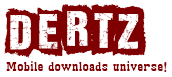
 Choose mobile
Choose mobile Login
Login Signup
Signup







 Download directly on your phone by scanning this QR code
Download directly on your phone by scanning this QR code