MobileThemes OpLogo Changer symbian app free download
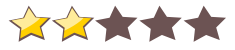
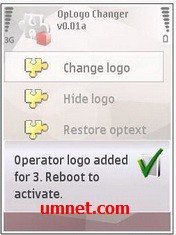 Name - MobileThemes OpLogo Changer
Name - MobileThemes OpLogo ChangerCategory - toolsutilities
Resolution - multi
Type - Symbian s60v3
Size - 23 KB
Rating - 2/5 from 70 ratings
| Rate this app: | |
| 1380 downloads | |
Description:
Ver v0.02a, for S60v3 SymbianOS9.1 Unsigned Cracked-Foolman
<p>Adding oplogos to S60 3rd Edition without complicated procedures using hacks and file managers (and without using a program that stays in memory)<br>Using any image in the gallery (with limitations in this release images are squished to the correct size future versions will allow you to crop or resize keeping aspect ratios as well as squishing)<br>Hiding the oplogo so it is transparent<br>Removing the oplogo, reverting back to the textual operator name<br>So far, preliminary testing has revealed that coloured oplogos cant feature transparency, which is a bit disappointing; so Im looking at alternative ways to fix this (maybe automatically use the background of the current theme, placing the oplogo on top although this would mean you would have to re-activate the oplogo every time you change the theme an alternative approach would be to keep a program running in the background to artificially add an oplogo with transparency).
<p>The size of the oplogo varies between different resolutions. These might not be 100% correct (and hopefully alpha testing will reveal the exact dimensions), but from what I can tell, these are the oplogo sizes:
<p>For 240 x 320 resolutions (e.g. N95): 134 x 35 pixels<br>For 176 x 208 resolutions (e.g. N91): 97 x 25 pixels<br>For 352 x 416 resolutions (e.g. N80): 194 x 50 pixels<br>Please note that these are for portrait resolutions only. Im not sure about the oplogo sizes for landscape resolutions (or for resolutions not mentioned here). Feel free to experiment and let me know!
<p>So anyway, enough waffle heres how it works (with pictures):
<p>1. Once installed and launched, a menu appears. Ignore the yellow jigsaw icons for now these are the default icons provided in the SDK and will be replaced by proper icons in future versions. From here, you can activate a new oplogo, make the logo transparent, restore the original operator text (i.e. remove the logo) or exit the application. The Help feature doesnt work in 0.01a.
<p>So, Im sure youve worked out that you just choose an option in the list to select the relevant feature.
<p>Well start with adding a new operator logo. Before I started, there was no oplogo installed, so the standard operator text (3) was displayed:
<p>Seems simple enough, doesnt it? Basically choose a picture from the gallery, wait a few seconds while the program works it magic, reboot your phone and ta-da! Its done. Could it be simpler? Of course, in future versions as I mentioned there will be advanced options to resize/crop/scale the image if it isnt the correct size, but for now itll just squash any image to the dimensions quoted above, depending on your phones screen resolution.
<p>I also mentioned that there is no transparency for colour oplogos, so if youre wondering what I did to get a seemingly transparent 3 logo, I made the logo transparent, took a screenshot, pasted the 3 logo on top, cut out the correct dimensions and saved it as a graphic which was sent to the phone and activated as an oplogo. Might sound complicated, but its straightforward. Im considering automating this procedure based on the currently activated theme background. (If this doesnt make sense, ignore it I know what I mean even if nobody else does )
<p>A even easier process applies when making a logo transparent or reverting to the operator text. Simply choose the option, choose Yes to confirm and reboot the phone. Its done. See below for some screenshots:
<p>Making the logo transparent
<p>Hopefully as you can see, its really simple to make the logo transparent. Click the Hide logo button, choose Yes to confirm that you want to do it and reboot your phone. When the standby screen appears again, the operator logo area will be totally transparent - no logo, no text.
<p>Restoring the original operator text
Ver v0.02a, for S60v3 SymbianOS9.1 Unsigned Cracked-Foolman
<p>Adding oplogos to S60 3rd Edition without complicated procedures using hacks and file managers (and without using a program that stays in memory)<br>Using any image in the gallery (with limitations in this release images are squished to the correct size future versions will allow you to crop or resize keeping aspect ratios as well as squishing)<br>Hiding the oplogo so it is transparent<br>Removing the oplogo, reverting back to the textual operator name<br>So far, preliminary testing has revealed that coloured oplogos cant feature transparency, which is a bit disappointing; so Im looking at alternative ways to fix this (maybe automatically use the background of the current theme, placing the oplogo on top although this would mean you would have to re-activate the oplogo every time you change the theme an alternative approach would be to keep a program running in the background to artificially add an oplogo with transparency).
<p>The size of the oplogo varies between different resolutions. These might not be 100% correct (and hopefully alpha testing will reveal the exact dimensions), but from what I can tell, these are the oplogo sizes:
<p>For 240 x 320 resolutions (e.g. N95): 134 x 35 pixels<br>For 176 x 208 resolutions (e.g. N91): 97 x 25 pixels<br>For 352 x 416 resolutions (e.g. N80): 194 x 50 pixels<br>Please note that these are for portrait resolutions only. Im not sure about the oplogo sizes for landscape resolutions (or for resolutions not mentioned here). Feel free to experiment and let me know!
<p>So anyway, enough waffle heres how it works (with pictures):
<p>1. Once installed and launched, a menu appears. Ignore the yellow jigsaw icons for now these are the default icons provided in the SDK and will be replaced by proper icons in future versions. From here, you can activate a new oplogo, make the logo transparent, restore the original operator text (i.e. remove the logo) or exit the application. The Help feature doesnt work in 0.01a.
<p>So, Im sure youve worked out that you just choose an option in the list to select the relevant feature.
<p>Well start with adding a new operator logo. Before I started, there was no oplogo installed, so the standard operator text (3) was displayed:
<p>Seems simple enough, doesnt it? Basically choose a picture from the gallery, wait a few seconds while the program works it magic, reboot your phone and ta-da! Its done. Could it be simpler? Of course, in future versions as I mentioned there will be advanced options to resize/crop/scale the image if it isnt the correct size, but for now itll just squash any image to the dimensions quoted above, depending on your phones screen resolution.
<p>I also mentioned that there is no transparency for colour oplogos, so if youre wondering what I did to get a seemingly transparent 3 logo, I made the logo transparent, took a screenshot, pasted the 3 logo on top, cut out the correct dimensions and saved it as a graphic which was sent to the phone and activated as an oplogo. Might sound complicated, but its straightforward. Im considering automating this procedure based on the currently activated theme background. (If this doesnt make sense, ignore it I know what I mean even if nobody else does )
<p>A even easier process applies when making a logo transparent or reverting to the operator text. Simply choose the option, choose Yes to confirm and reboot the phone. Its done. See below for some screenshots:
<p>Making the logo transparent
<p>Hopefully as you can see, its really simple to make the logo transparent. Click the Hide logo button, choose Yes to confirm that you want to do it and reboot your phone. When the standby screen appears again, the operator logo area will be totally transparent - no logo, no text.
<p>Restoring the original operator text
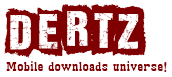
 Choose mobile
Choose mobile Login
Login Signup
Signup



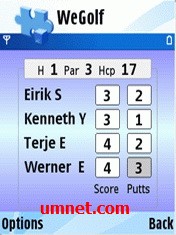



 Download directly on your phone by scanning this QR code
Download directly on your phone by scanning this QR code