IPhone Style Folder android apk free download
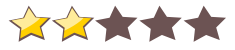
 Name - IPhone Style Folder
Name - IPhone Style FolderCategory - systemtools
Resolution - multi
Type - Android 2.1 Eclair
Size - 548 KB
Rating - 2/5 from 70 ratings
| Rate this app: | |
| 1613 downloads | |
Description:
Ver 1.0, for Android
Overview: Folder on your desktop that features widgets.
IPhone Style Folder widgets on your desktop.
Effectively manage Application, telephone number,bookmarks in a folder to a maximum of 16 icons.
When you click the folder, It shows apps on the folder.
* Create a folder on your desktop
1. long click on the empty spot on your desktop,the Home screen, select the widget from the screen.
2. click IPhone-style folder among the widgets.
3. Press the Select button application, phone number, you can add bookmarks, etc..
* To use the folder
1. click the Applications folder appears, click the icon which you want to run.
2. To modify a folder, click the settings button.
* In the folder, simply delete the application / application Reorder / Add Application
1. Delete: Drag the desired icon and drop out of folder window.
2. Changing the order: drag icon and Drop to the desired location.
3. Add: When you click the empty spot on the folder, the add screen will appear.
Ver 1.0, for Android
Overview: Folder on your desktop that features widgets.
IPhone Style Folder widgets on your desktop.
Effectively manage Application, telephone number,bookmarks in a folder to a maximum of 16 icons.
When you click the folder, It shows apps on the folder.
* Create a folder on your desktop
1. long click on the empty spot on your desktop,the Home screen, select the widget from the screen.
2. click IPhone-style folder among the widgets.
3. Press the Select button application, phone number, you can add bookmarks, etc..
* To use the folder
1. click the Applications folder appears, click the icon which you want to run.
2. To modify a folder, click the settings button.
* In the folder, simply delete the application / application Reorder / Add Application
1. Delete: Drag the desired icon and drop out of folder window.
2. Changing the order: drag icon and Drop to the desired location.
3. Add: When you click the empty spot on the folder, the add screen will appear.
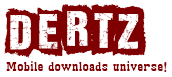
 Choose mobile
Choose mobile Login
Login Signup
Signup







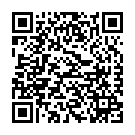 Download directly on your phone by scanning this QR code
Download directly on your phone by scanning this QR code