3D Digital Weather Clock android apk free download
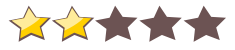
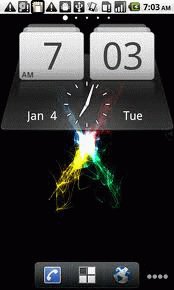 Name - 3D Digital Weather Clock
Name - 3D Digital Weather ClockCategory - systemtools
Resolution - multi
Type - Android 1.5 Cupcake
Size - 1650 KB
Rating - 2/5 from 70 ratings
| Rate this app: | |
| 2077 downloads | |
Description:
Ver v3.1.5, for Android
Overview: A Digital Clock widget with size 4x212/24 hour clock +Color choice on some info displayedSystem Stats Information pop-upBattery icon on clockWeather & Forecast2 Forecast layoutstap bottom right->preferencestap bottom left->System information dialogtap on weather icon->forecasttap Hour->launch anything!(set from config screen)tap Min ->launch anything!(set from config screen)Widgets on Android work a bit differently than a normal application. Unlike regular programs they don't just install themselves in the application tray so you have to add them manually. They will not open or launch.Here's how to add a widget on your Android home screen.STEPS HOW TO ADD A WIDGET==========================1.On your Android home screen, tap any blank or “empty†area with size 4x2 and hold down your finger.2.An “Add to Home screen†window will pop up. From that window, tap “Widgetsâ€.3.You’ll be presented with a list of all the installed Widgets on your Android device.4.Select the "3D Digital Weather Clock†to add to your home screen by tapping it.
Ver v3.1.5, for Android
Overview: A Digital Clock widget with size 4x212/24 hour clock +Color choice on some info displayedSystem Stats Information pop-upBattery icon on clockWeather & Forecast2 Forecast layoutstap bottom right->preferencestap bottom left->System information dialogtap on weather icon->forecasttap Hour->launch anything!(set from config screen)tap Min ->launch anything!(set from config screen)Widgets on Android work a bit differently than a normal application. Unlike regular programs they don't just install themselves in the application tray so you have to add them manually. They will not open or launch.Here's how to add a widget on your Android home screen.STEPS HOW TO ADD A WIDGET==========================1.On your Android home screen, tap any blank or “empty†area with size 4x2 and hold down your finger.2.An “Add to Home screen†window will pop up. From that window, tap “Widgetsâ€.3.You’ll be presented with a list of all the installed Widgets on your Android device.4.Select the "3D Digital Weather Clock†to add to your home screen by tapping it.
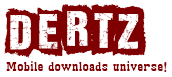
 Choose mobile
Choose mobile Login
Login Signup
Signup







 Download directly on your phone by scanning this QR code
Download directly on your phone by scanning this QR code